From paper to the palm of hand: How an app transforms corporate purchasing and invoice management
Introduction:
In the business world, managing purchases and invoices used to be a task full of paperwork, stacked tax documents and countless hours dedicated to data entry. However, the business landscape is undergoing an accelerated digital transformation, and a quiet revolution is taking place. As companies adopt innovative technological solutions, an essential question arises: how is a simple application capable of revolutionising purchasing and invoice management, which was previously so archaic?
Imagine no longer wasting time organising mountains of paper and confusing spreadsheets. Think of a world where every detail of your company's purchases and invoices is at your fingertips, literally, via an app. This article will explore the transition of purchasing and invoice management from the physical to the digital world and demonstrate how a single application has the power to revolutionise and simplify this process, making it more efficient, accurate and accessible than ever before.
As we unlock the potential of this application, we'll examine the reasons why companies are embracing this change and how this transition is shaping the way business is conducted. Let yourself be taken on this journey, where complex tasks are transformed into simple actions, and where the power of technology puts purchasing and invoice management in everyone's hands, in an accessible and effective way.
Get ready to discover how the application is redefining the future of corporate purchasing and invoice management and how you can successfully accompany this transformation.
Welcome to this incredible challenge posed to us by a client from a very important segment for the Portuguese market and beyond: the outdoor, landscaping and forestry equipment and products segment.
Overview of the app
Before we start visualising the application, let's first take a general look at what is allowed in it:
- Allows you to configure the type of visualisation for each employee:
- User
- Admin (view that allows you to manage all the application's resources)
- Approval processes for both purchases and invoices, with notification when rejected and also notification/reminder to the approver when it is still pending.
- The admin view allows you to manage (create, edit and delete)
- Suppliers
- Accounts
- Departments
- Divisions
- Cost centres
- Approvers
- Users
- Approval Rules
- Purchase and Invoice history
- Visualisation of all the data in the different countries.
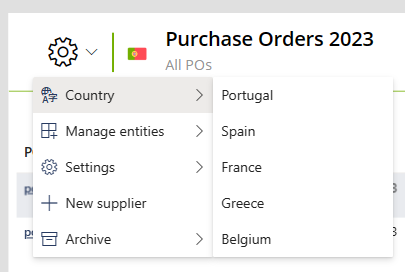 |
|
After a general understanding of the application, it's time to delve deeper and explore the essential functionalities it offers.
1) Purchases
In the Purchases view it is possible to view purchase orders in detail and in the pending ones send a reminder to the missing approvers.
You can filter by:
- Year;
- Own purchases;
- Requisition status;
- Accepted status;
- Date range;
- Monetary value range;
- Department;
- Supplier;
- Requester.
On this page you can also export the Purchase Orders table to an excel file and make a requisition request.
The requisition request is made by filling in a form, with mandatory (*) and optional fields. Once created, it will remain pending, awaiting approval from both selected approvers.
2) Invoices
Just as in Purchasing, in Invoices you can view order details, send reminders to approvers, filter, export the Invoices table to an excel file and place a new order.
Before making the invoice request, you will need to choose a previously uploaded invoice to add more detailed information for approval. If there are no invoices uploaded, you need to do so in order to proceed to invoice creation.
Invoices are uploaded by filling in a form with mandatory (*) and optional fields. After creation, it will remain pending to complete the creation of the invoice.
The first step in creating new invoices is to choose an uploaded invoice and go on to fill in the next fields (mandatory (*) and optional), leaving it in the approval process.
3) Approval process
The approval process is a fundamental stage as it allows requests to be reviewed and validated to determine whether they meet the established criteria.
The rules show the monetary range, which country, and department they belong to and who is the first and second approver of the rule. They can also be filtered by country, edited, created, and deleted.
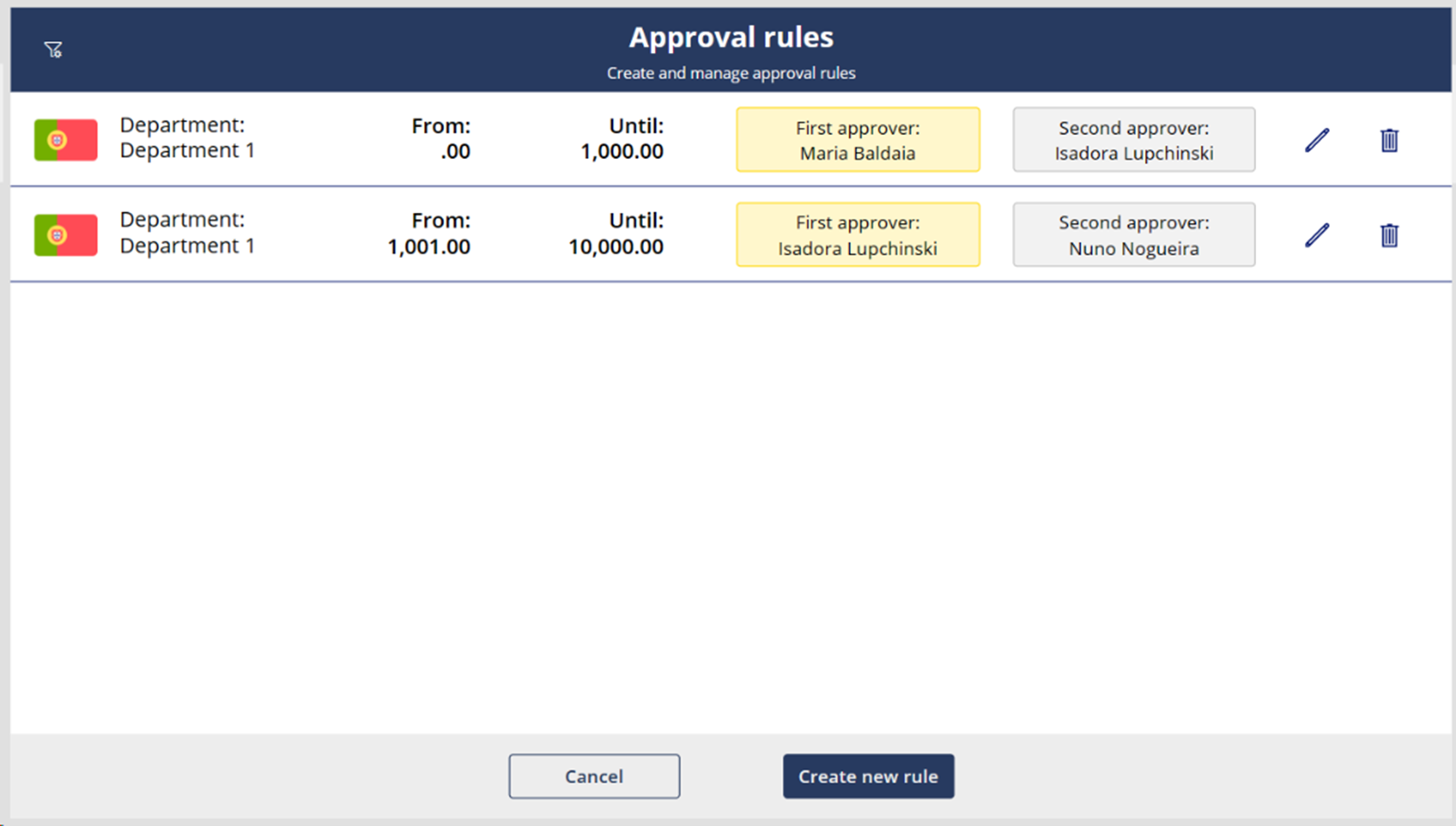
To define the approval process, we need to create rules, where we indicate the first and second approver in a monetary value range and by department.
This creation allows the fields of the first and second approver to be filled in automatically at the time of the request, following the defined rule. However, you can change the fields.
4) Admin settings
The administrator has the option to manage entities and settings in his menu.
The "Manage entities" tab allows you to view, create, edit and remove entities:
- Suppliers
- Accounts
- Departments
- Divisions
- Cost centres
In the "Settings" tab, you can manage what involves the company's employees:
- Approvers – You can see the details of each approver, how many Purchases and Invoices the approver has in each status, add new approvers, delete approvers and also reassign approval processes.
- Users – This menu allows you to manage all users and configure their access to the application. You can also add and remove users.
- Rules – You can create and manage approval rules (detailed in point 3 of this article).
- Delete – The admin can delete and edit any Purchase or Invoice with errors via this menu.
5) Archive
The document archive is a fundamental part of this, since it organises and stores all the information on the requisitions made.
In this case, requisitions go into the archive when they reach the last status: Closed (Purchases - Accepted / Invoices - Booked). The Archive is structured in folders, first by Year and then by Supplier.
Within it, you can:
- Search
- View the corresponding details:
- Supplier name
- Who’s the first approver and the date of the first approval
- Who’s the second approver and the date of the second approval
- And its document, giving the option of opening the file and viewing it in greater detail
6) Scanner
|
With the scanner application on your mobile phone you can:
|
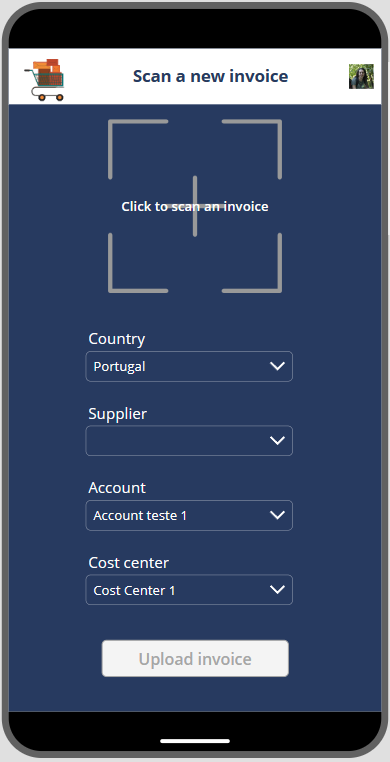 |
These invoices loaded from the Scanner application on the mobile phone are displayed on the following screen:
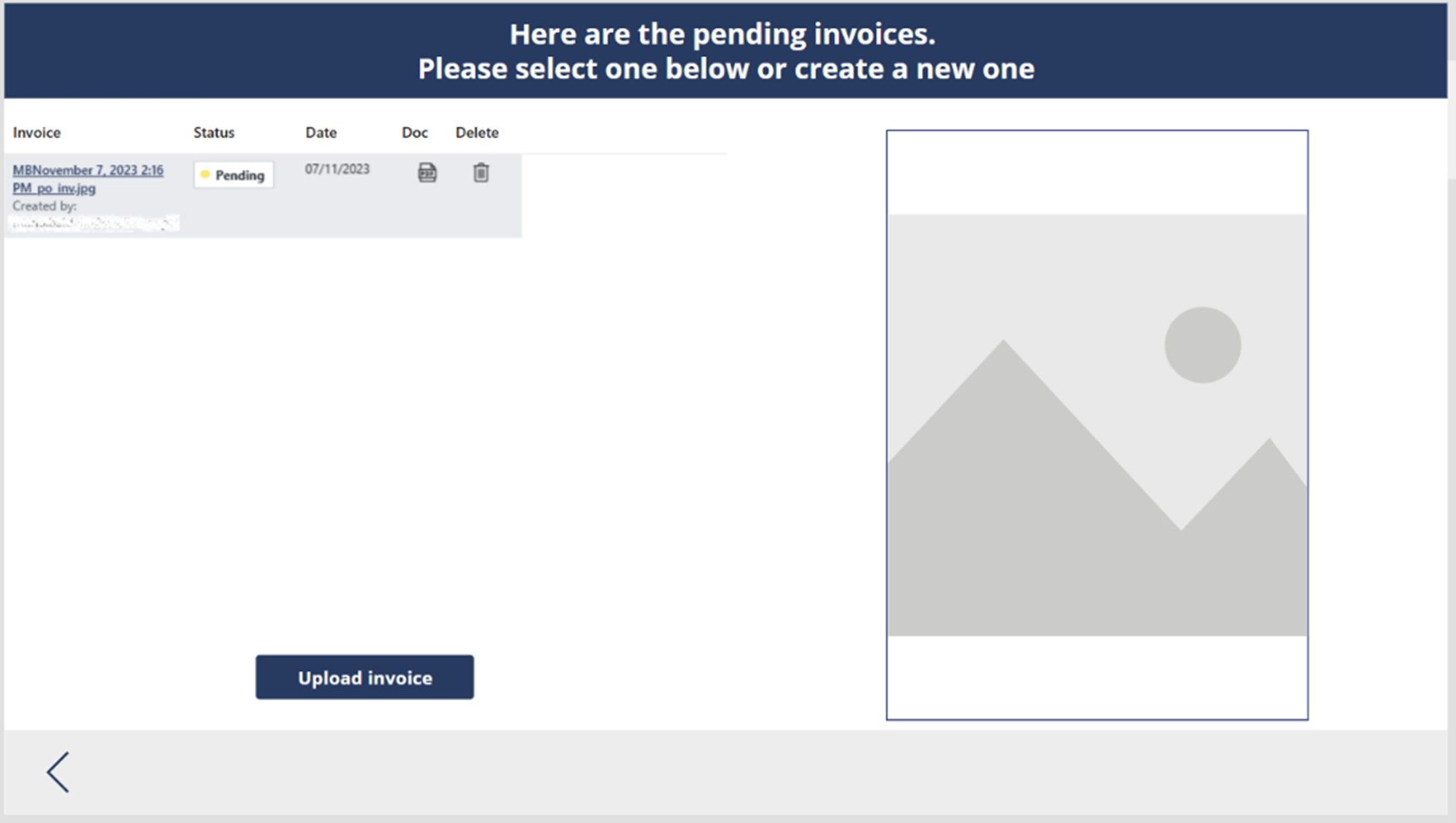
Conclusion
In summary, the 'Purchases and Invoices' application plays a vital role in optimising and enhancing material procurement processes. By offering a solution that simplifies approval management, centralises information, and eliminates scattered document procedures, this application stands out as an indispensable tool for companies seeking efficiency and organisation.
Moreover, by reducing reliance on email communications, which often lead to lost information, and improving the visibility of requisition statuses, 'Purchases and Invoices' provides a more transparent and agile environment for purchasing management. Therefore, this application is a valuable ally in ensuring that material acquisitions take place in a more effective and controlled manner, resulting in savings in time and resources.
Thanks for reading and I hope you enjoy it. See you soon 😊

